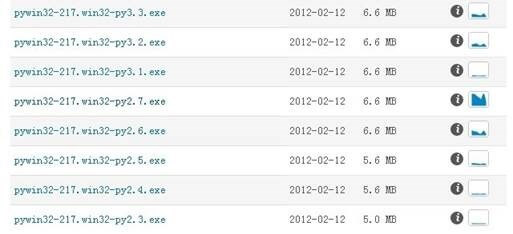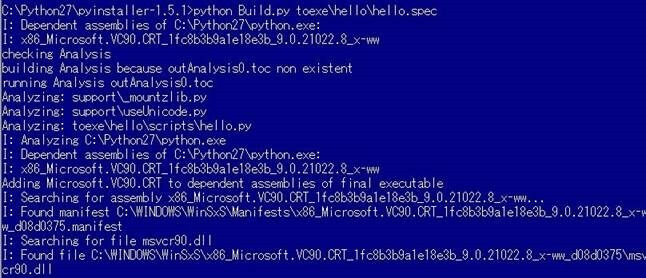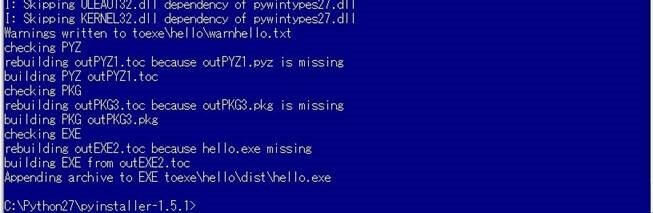PyInstaller可以将Python程序打包成Windows(当然也包括Linux, Mac OS X, Solaris and AIX)下可执行的EXE文件,目前支持python2.2-2.7版本,点击这里下载。
使用PyInstaller需要安装PyWin32,可到这里下载相应的版本。(从pywin32的下载量看,还是Python2.7使用更广泛)
下载对应已安装的Python版本的PyInstaller版本,解压到任意目录,按照提供的manual文档进行即可。假设要转换的Python代码为txexe\hello.py.进入PyInstaller安装根目录,执行以下命令。
1 2 3 | python Configure.py #仅第一次执行 python Makespec.py toexe\hello.py #生成的hello.spec文件存默认放在当前目录的hello文件夹下 python Build.py hello\hello.spec #生成的exe文件在当前目录下的hello\dist文件夹下 |
我们也可以指定Python程序路径以及输出文件路径。
更详细的解释如下:
第一步:Configuring your PyInstaller setup
在pyinstaller安装目录下cmd运行:python Configure.py
基于当前系统配置PyInstaller,如果更换了Python版本,需要重新下载相应版本的PyInstaller并重新执行Configure.py
注意关注运行过程中的警告和错误,最好没有警告和错误,如果出现找不到某dll,可以下载后放到C:\Windows\system32下,一般都能解决。
第二步:Create a spec file for your project
运行:python Makespec.py hello.py
生成要转换的脚本的spec文件,告诉PyInstaller创建一个包含主要的可执行文件和动态库。可以通过-o选项指定输出spec文件的路径:
Makespec.py的可用参数:
-F, --onefile
produce a single file deployment (see below).-D, --onedir
produce a single directory deployment (default).-K, --tk
include TCL/TK in the deployment.-a, --ascii
do not include encodings. The default (on Python versions with unicode support) is now to include all encodings.-d, --debug
use debug (verbose) versions of the executables.-w, --windowed, --noconsole
Use the Windows subsystem executable, which does not open the console when the program is launched. (Windows only)
-c, --nowindowed, --console
Use the console subsystem executable. This is the default. (Windows only)
-s, --strip
the executable and all shared libraries will be run through strip. Note that cygwin’s strip tends to render normal Win32 dlls unusable.-X, --upx
if you have UPX installed (detected by Configure), this will use it to compress your executable (and, on Windows, your dlls). See note below.-o DIR, --out=DIR
create the spec file in directory. If not specified, and the current directory is Installer’s root directory, an output subdirectory will be created. Otherwise the current directory is used.
-p DIR, --paths=DIR
set base path for import (like using PYTHONPATH). Multiple directories are allowed, separating them with the path separator (‘;’ under Windows, ‘:’ under Linux), or using this option multiple times.
--icon=<FILE.ICO>
add file.ico to the executable’s resources. (Windows only)
--icon=<FILE.EXE,N>
add the n-th incon in file.exe to the executable’s resources. (Windows only)
-v FILE, --version=FILE
add verfile as a version resource to the executable. (Windows only)
-n NAME, --name=NAME
optional name to assign to the project (from which the spec file name is generated). If omitted, the basename of the (first) script is used.
常用参数:
-F 制作独立的可执行程序
-D 制作出的档案存放在同一个文件夹下(默认值)-K 包含TCL/TK(对于使用了TK的,最好加上这个选项,否则在未安装TK的电脑上无法运行)
-w 制作窗口程序
-c 制作命令行程序(默认)
-X 制作使用UPX压缩过的可执行程序(推荐使用这个选项,需要下载UPX包,解压后upx.exe放在Python(非PyInstaller)安装目录下,下载upx308w.zip)-o DIR 指定输出SPEC文件路径(这也决定了最后输出的exe文件路径)
–icon=[ICO文件路径] 指定程序图标
-v [指定文件] 指定程序版本信息
-n [指定程序名] 指定程序名称
关于SPEC文件细节,点这里。
运行:python Build.py hello\hello.spec
使用上一步得到的spec文件Build,产生的文件放在spec当前目录,有两个文件夹,build是该步骤建立的工程文件,dist存放最后输出的exe文件:hello.exe.
这里还有一个关于PyInstaller的介绍,很不错:http://bytes.com/topic/python/insights/579554-simple-guide-using-pyinstaller
【完】
转载,来自:http://www.cnblogs.com/yuyan/archive/2012/03/27/2419524.html